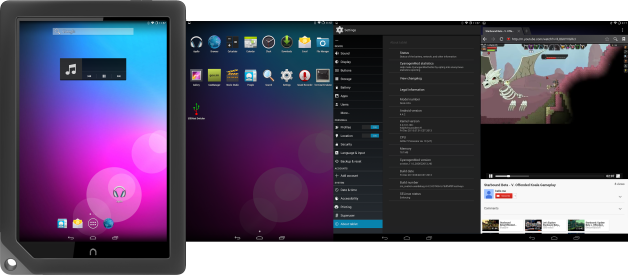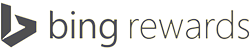CM11.0 KitKat (Android 4.4.4) for Bricked & No EMMC Nook HD+ (04NOV2014)
Nov 4, 2014 2 Comments
These informations pertain to bricked Barnes & Noble Nook HD+ with no EMMC.
Do not use this if you are uncertain that you have a bricked Nook HD+ due to EMMC bricking bug.
http://wiki.cyanogenmod.org/w/EMMC_Bugs
Credits: verygreen, fattire, hashcode, bokbokan, loosethiskin
- Burning the SDCARD image to the SDCard itself will not boot the device into cm-11.0 without the following instructions.
- You need to install the SDCARD ROM to the SDCard first for the device to boot into cm-11.0.
- Instructions:
- Download and install SDFormatter V4.0 (Win/Mac) and format your SDCard with it.
- Download and install 7-Zip 9.34 alpha (Win) or EZ 7z/7zX (Mac)
- Download the latest *_HD_SDC_NOEMMC_IMG.7z file (SDCARD IMAGE)
- If you don’t see file extensions in Windows, go to “Folder Options” and deselect “Hide extenstions…”
- Extract the file *_HD_SDC_NOEMMC_IMG.7z with 7zip to get the image file *_HD_SDC_NOEMMC_IMG.img
- Download and install Win32 Disk Imager (Win) or PiWriter (Mac)
- Open the image file *_HD_SDC_NOEMMC_IMG.img and write the image file to the SDCard with Win32 Disk Imager/PiWriter or similar application.
- Copy the latest *_HD_SDC_NOEMMC.zip (SDCARD ROM) onto the SDCard
- Insert the SDCard into the Nook device and power on the device
- Hold the “n” button to load the Cyanoboot menu
- Select 2) SDC RECOVERY to boot into TWRP Recovery
- For TWRP Recovery: Mount > Select “Boot” > Click “Home” button > Install > (Up a Level) > boot > Select *_HD_SDC_NOEMMC.zip > Swipe to install > Reboot System
- (If your screen goes black during installation, it’s because of screen timeout. You can disable it in the settings.)
- First time booting into CM-11.0 will take a couple minutes
- IMPORTANT NOTES AFTER INSTALLATION:
- Do not delete the “devconf” folder on your micro SD Card as it contains your faux “MACAddress” and “DeviceID”. With a bricked Nook HD+ with no EMMC, the partition containing your device informations are gone. So fake a mac address and serial number will suffice.
- If you know your real device MAC Address, you can replace it with the fake one by editing the “MACAdress” file. Certain routers and modems have a log of devices connected with their mac address that you can use that to pinpoint your real mac address.
- Changing Mac Address:
1. Modify the “MACAddress” file inside the “devconf” folder on your micro SD Card with any 12-digit hexadecimal numbers.
2. Boot into CM 11.0 and turn off your Wi-Fi in the Settings.
3. Open “File Manager“>Settings>Enable “Root Access mode“
4. Browse to and delete /system/etc/firmware/ti-connectivity/wl1271-nvs.bin file.
5. Open up Terminal and type commands,
# su
# sh /system/bin/fix-mac.sh
6. Turn on Wi-Fi. - Your real Device ID or serial number is located under the micro SD Card cover. You can edit the “DeviceID” file with your real serial number.
- For further informations, please checkout previous post on CM11.0 for Nook HD+. If your device lag too much, change to a difference SDCard.