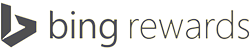Quick guide to reading your epub collection (or other media) from your Windows 7 PC on your rooted Nook Color.
What you’ll need:
cifs.ko (You don’t need this if you have CM7 with dalingrin’s kernel or latest CM7 build)
Get latest CM7 built for your Nook Color here
from
http://forum.xda-developers.com/showthread.php?t=879996
http://www.multiupload.com/E49N848FAB
*microSD card (*copy cifs.ko there or internal memory, CM7 combines the *.ko into kernel by dalingrin)
CifsManager from the market place (free)
Moon+ reader from the market place (free)
epub books on your Windows 7
IPv4 IP address (google it or bing it or type “cmd” in your Start Search and type “ipconfig” in command prompt)
epub books in your epub folder on your PC

Setting up hidden shared folder by going into the folder’s properties
*For Read/Write from your Nook Color/PC, you can add Read/Write permission

Launch CifsManager and setting it up


*You don’t need to check any of the boxes in CifManagers setting with CM7 as CIFS is loaded on boot.


Launch Moon+ reader and browse to your epub folder and read.


Notes:
CifsManager will automatically create the “epub” folder on your microSD(HC) card. No books are stored on the microSD(HC) card. It’s recommended that you unmount your shared folder when not needed to save battery and ram.
In the latest CifsManager, you can load multiple *.ko files such as nls_utf8.ko for international characters.
Under the settings “path to cifs.ko”, change it to:
/PATH/cifs.ko:/PATH/nls_utf8.ko
When creating new share, add “iocharset=utf8” in your option box (without the quotes).
You can stream any media from your computer to your Nook Color. For example, you can stream movies with MoboPlayer, listen to music with PowerAmp, and read PDF with Aldiko reader.
If you get “out of memory” error in Cifsmanager,
http://www.adfrad.com/2010/03/popcorn-hour-samba-issues-with-windows.html
Set HKLM\SYSTEM\CurrentControlSet\Control\Session Manager\Memory Management\LargeSystemCache to 1
Set HKLM\SYSTEM\CurrentControlSet\Services\LanmanServer\Parameters\Size to 3