CM10.0 Jellybean SDCard IMG for Nook Tablet (12/31) FINAL
Nov 18, 2012 343 Comments
What is this? It’s an image copy of a 2GB sdcard with bootable CM10 Jellybean. You simply burn the image to your 2GB sdcard or bigger and you have a bootable CM10 Jellybean running on your Nook Tablet. Nothing alter to your Nook Tablet internal system.
Does this work on Nook Color, Nook HD, or HD+? NO
Many people have asked for an image of bootable CM10 for SDCard. I was reluctant to do it because CM10 for Nook Tablet get updated a lot or aren’t as stable before. Making an image of the SDCard create a huge file and uploading it takes a long time for me. Now, CM10 for Nook Tablet have gotten to a stage where it’s good enough to run from internal every day. Still, some people like to maintain their stock OS and want to run CM10 from their SDCard. I’ve written many instructions on how to create a bootable SDCard for various CM rom. Some people are afraid they might screw up and some just don’t even bother to learn to create one from my guide. They opt for an image of CM10 instead. So, I’ve finally caved and made one.
- DO NOT SELL PREBUILT SDCARD WITH ROM
- Make sure you have more than 2GB of space available on your computer.
- Install 7-zip if you can’t extract the file.
- Extract cm10_xxxxxx_sd_hd.img from cm10_xxxxxx_sd_hd.7z/rar
- This is a 2GB image that can be burn to a 2GB or bigger microSD card.
- After installation, DATA1 partition 3 and SDCard only has xxx MB.
- Many will want to expand their SDCard if it is bigger than 2GB.
- You need to use a partition software on your computer to modify your SDCard partitions.
- Delete (P4, FAT32 SDCARD) and re-size (P3, DATA1) then recreate (P4, FAT32 SDCARD).
- (P3 DATA1) If the label don’t show, it’s OK.
- Yes, you can delete P3 DATA1 and recreate it. P3 DATA1 has to be EXT4 PRIMARY.
- P3 DATA1, store your installed apps and apps data.
- P4 SDCard, store your data, apps downloaded data.
- You want to expand the last 2 partitions (FAT32 SDCARD) for more storage.
- Is Jellybean running slow on your NT? It might be your SDCard.
- microSD Card Benchmark Comparison — CrystalDiskMark
- TIPS: Creating softkeys
- Settings>Hardware keys>Enable custom actions, Home key>Toggle status bar
- Settings>System>Status bar>Tablet status bar and Fullscreen with auto hide mode
WARNING: DOING THIS WILL ERASE YOUR SDCARD
Make sure you choose the correct drive or else you could end up deleting your OS.
Linux:
- Open terminal, run as root with “su –“ or use sudo
- Navigate to the directory of image, cm10_xxxxxx_sd_hd.img
- ~$ sudo fdisk –l
- Unmounts sdcard
- ~$ sudo unmount /dev/
- ~$ sudo dd if= cm10_xxxxxx_sd_hd.img of=/dev/
Windows:
- Install Win32-image-writer, win32diskimager-RELEASE-0.1-r15-win32.zip or WinImage and run it.
- Navigate to the directory of image, cm10_xxxxxx_sd_hd.img
- Choose the letter that corresponds to your SDCard
- Write the image to SDCard
OS X:
- Open terminal, run as root with “su” or use sudo
- Navigate to the directory of image, cm10_xxxxxx_sd_hd.img
- ~$ diskutil list
- ~$ diskutil unmountDisk /dev/
- ~$ dd if= cm10_xxxxxx_sd_hd.img of=/dev/<sdcard>
Download:
- Final CM10.0 SDCard IMG release
- bf9e3b1d2edaf8489fcbe40a2bd3c204 *cm-10-20121231-NOOKTABLET-acclaim-HD-SDC-img.rar
- cd82625f1ee198ca3903113d906e63f3 *cm10-121208_acclaim_sd_hd_img.rar
- ~503MB total
- bfdcc8a223db75eb77dcf292fdb21aa4 *cm10-121206_acclaim_sd_hd.part1.rar – dl2
- 5b081681f7b4942a1ae80f97f3f20664 *cm10-121206_acclaim_sd_hd.part2.rar – dl2
- ~507MB total
- 58f881ecf92184dc7cf970d7ccb44ba0 *cm10-121203_acclaim_sd_hd.part01.rar – dl2
- db414aaec4fefb647b537e14ad34ba0a *cm10-121203_acclaim_sd_hd.part02.rar – dl2
- d8ba82dd3a2272a5a5eed1f35e990744 *cm10-121203_acclaim_sd_hd.part03.rar – dl2
- ~486MB total
- 7322476996d2df08b78470fbeb64a50e *cm10_121118_sd_hd.7z – Mirrored ~370MB
Installing Update: (If you are happy with the current build, don’t update)
- Apparently TWRP doesn’t flash into mmcblk1p2 or mmcblk1p3
- Open your microSD “BOOT” drive on your computer
- Replace boot.img with one inside “cm-10-xxxxxxxx-UNOFFICIAL-acclaim_sd_hd/p2”
- Copy “cm10_xxxxxx_acclaim_sd_hd.zip” into microSD “BOOT” drive
- Plug microSD into device & boot into Cyanoboot’s Boot Menu
- Select “4) SDC Recovery”
- In CWM, select “install zip from sdcard”
- Install “cm10-xxxxxx_acclaim_sd_hd.zip”
- Power off device
- Repeat & install “cm10_xxxxxx_gapps.zip”
- Done
- Changelog
Download: *_sd_hd.zip contains boot image for partition 2/5/7 & essential files
- Disregard instructions above.
- Backup apps and data with Titanium Backup or similar app.
- This ROM will format the data1/cache partition.
- SDC boot/recovery is included in the rom. Copy to SDCard root.
- b8573e1d0e18ff6885f631f08334e641 *cm-10-20121231-NOOKTABLET-acclaim-HD-SDC.zip
- Experimental builds.
- All compiled with same Linaro routines but different GNU compiler.
- Expect the unexpected like bugs and crashes. I recommend the GCC 4.6 version.
- Disregard instructions above.
- Backup apps and data. Wipe cache before flashing.
- This ROM will format the data1 partition.
- Copy the ROM onto your internal storage (NOOK), not the SDCard
- Copy the latest SDCard recovery.img from the recovery post onto your SDCard (BOOT).
- Copy the boot.img from the ROM onto the root of your SDCard (BOOT).
- Flash the zip from internal storage using recovery.
- 24a1596ddeb31e7a6697a5826ffe7cb1 *cm-10-20121225-acclaim-HD-SDC.zip (GCC 4.6)
- 0e5b5f7051bce82cb232dbb80a7054d7 *cm-10-20121225-acclaim-HD-Google-4.7-SDC.zip
- 71b9cc3508c22da569c2840604820002 *cm-10-20121225-acclaim-HD-Linaro-4.7-SDC.zip
- 34d92bc497fb7f00cf5d475c546e0a79 *cm10_121208_acclaim_sd_hd.zip
- 524897164196039ffbfa8069e18a3607 *cm-10-20121208-UNOFFICIAL-acclaim_sd_hd.zip
- 730412760920356a2c9a8264e806ddb0 *cm10-121206_acclaim_sd_hd.zip
- ddb6632c33ce98b4797d27a0580a4dd8 *cm-10-20121206-UNOFFICIAL-acclaim_sd_hd.zip
- 935f9c638e3e04237c8dab55c390b281 *cm10-121203_acclaim_sd_hd.zip
- 71ddc49ab785256dcbcb00d1a36f7598 *cm-10-20121203-UNOFFICIAL-acclaim_sd_hd.zip
- e416a575bb21b412d786e4788d907658 *cm10_121123_acclaim_sd_hd.zip
- fe8b59a3ab33698db0f7c7d028c2054c *cm-10-20121123-UNOFFICIAL-acclaim_sd_hd.zip
- 955628c664dba1df17b85b3ef683d52a *cm10_121121_acclaim_sd_hd.zip
- 16c3dc276dc0a89415453ff1c3de7e0d *cm-10-20121121-UNOFFICIAL-acclaim_sd_hd.zip
845e2d1a0bf026b2e8f9dd9261005875 *cm10_121120_acclaim_sd_hd.zip- *cm10_121120_acclaim 1.2ghz causes problems
- eb2a40dc5069add39bf4367acbb5f964 *cm10_121011_gapps.zip
Downgrade:
- Open your microSD “BOOT” drive on your computer
- Replace boot.img with one inside “cm-10-xxxxxxxx-UNOFFICIAL-acclaim_sd_hd/p2”
- You find “cm-10-xxxxxxxx-UNOFFICIAL-acclaim_sd_hd/p2” in the CM10 post.
It seem I’d made a mistake switching SYSTEM1 and DATA1 partition. This mean that SYSTEM1 partition get 1200MB instead of the intended 350MB, meaning you’ll have less DATA storage. Jellybean will still run, but with less space for apps. I will upload a new correct image later on. Sorry for my klutz moment.FIXED

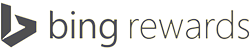

This image is solid runs well. I have a question can I take the sd card put it in different Nook Tablet and will it boot and run with my google populated apps or do I have to start over again?
First of all, big thanks to building the image. It’s a sure fool proof way to get the ROM on my Nook Tablet 8 GB. Now, I still have to leave the 2 GB SD Card in in order for it to boot to this. This ROM is stable enough for everyday use, I would like to put this on my Internal ROM. I have tried a few time with some of the instructions, but either failed to backup or other scenarios.
Ref instructions: http://forum.xda-developers.com/showthread.php?t=1621209
I got errors in step 4 (“unable to mount /system”)
Please help me with simple instructions.
Thanks!
Boot CM like normal from your SDCard. Connect your device to your computer and copy the latest internal rom (CM10.2 from latest post) to your internal storage. Boot into SDC Recovery and install the rom from internal storage.
Got this running well with an hp 16gb card yesterday. Today it is stuck at the circle cyanogen boot screen. Servers are down so I can’t try the 10.1 image. Is there a fix for this? Thanks in advance for any help.
Hi Same Issue- did you find a fix?
Wish I knew what I was doing wrong, I done EVERYTHING above posted. I bought this card
and I have reformatted and started over twice..all three times, when I go to power on the tablet- I get the normal home screen. Not jellybean.
Many NTs, such as mine, would boot off an SDcard only from power-off and upon insertion of a powered USB cable.
I tried both
1. power-off NT, Inserted card then powered on NT, and
2. Power-off NT, Inserted card then attached the powered USB Cable
It still boots into stock Android.
Any comment on this behaviour, or a link to deal with this.
How is the battery life with this build?
In terms of battery consumption, this build is yet to be surpassed by any other CM10.0 or CM10.1 build.
Use Wheatley governor.
Noticed battery works great when turning OFF WIFI at night. Seems to drain at night even if I set the settings to Keep Wifi on during sleep to NEVER. Any other ideas, this seems to be the easiest (Turn it off when not using the WIFI)