CM11.0 KitKat (Android 4.4.2) for Nook Tablet (SDC/IMG) (03JUN2014)
Jan 1, 2014 138 Comments
 KitKat have been out for a while on many devices. I have been busy working to get it running on Nook devices. What are the changes in KitKat?
KitKat have been out for a while on many devices. I have been busy working to get it running on Nook devices. What are the changes in KitKat?
http://en.wikipedia.org/wiki/Android_version_history
Nook HD+ is my main tablet and so I spent more time working on it. I spent the last couple of days getting the Nook Tablet running. It was straightforward. The kernel on the Nook Tablet is not great. I have play with it a little, but it is sufficient for now. The device still has bad battery with Wi-Fi on during sleep. Wi-Fi will not connect on wake if you do not keep Wi-Fi on during sleep. You can still turn Wi-Fi off then on to connect. This is partly because Google dropped the TI WPA supplicant support. You also get unknown mac address in status. Not all is bad because there are solutions. KitKat is snappier than Jellybean. You will not see Tablet UI and you cannot switch mount point by editing build.prop. Screen record is not working on OMAP devices yet.
Here are some recommendations for the device. I recommend turning off Wi-Fi (swipe down from Status bar and select Wi-Fi tile from the Quick Settings panel) before you put the device to sleep and turning on Double-tap to sleep (Settings>Interface>Status bar> Double-tap to sleep, status bar is the top bar) or “go to sleep” tile. If you do not like booting into landscape lock-screen then turn on Rotate lock screen (Settings>Display>Rotation>Rotate lock screen).
- Changelogs and sources:
- Credits: fattire, hashcode, loosethiskin, kuzma30, chrmhoffmann
- https://github.com/CyanogenMod/android_device_bn_acclaim
- https://github.com/CyanogenMod/android_device_bn_omap4-common
- https://github.com/CyanogenMod/android_kernel_bn_acclaim
- https://github.com/TheMuppets/proprietary_vendor_bn
- https://github.com/sgt7
- https://github.com/loosethisskin
- https://github.com/succulent
- http://review.cyanogenmod.org/#/q/status:merged,n,z
- CyanogenMod source
- CyanogenMod on G+
- 01/01 – Initial build, repo synced, kernel 3.0.101, TWRP 2.6.3.0, don’t expect settings from SGT7 cm-10.2, & expect bugs.
- 01/14 – Repo synced, fixed TWRP battery stat reset bug, 0xD34D‘s screen recorder (Settings>Display>Screen Recorder, hold Power+Vol Up, can record mic), battery status text option for status bar, fixed storage permission bug and other bugs. Might need to clear cache and fix permission.
- 01/16 – Repo synced, change boot animation size, set zram to 128MB, switch to WPA_SUPPLICANT_TI to fix unknown MAC Address, battery status text option for status bar.
- 02/07 – Repo synced, revert boot to landscape, fixed unknown serial number, new Cyanoboot, added Advanced storage settings (Settings>Storage>Menu, This allows you to swap storage paths). For SDCARD ROM, new Cyanoboot and boot files will now be included.
- 04/25 – Repo synced, rework kernel.
- 05/28 – Repo synced, themes. (New clone IMAGE)
- 06/03 – Repo synced, fix mic not working, fix screen recording not working when pressing buttons Power + Vol Up by remapping it to Vol Up + Vol Down because Screencast got mapped to Power + Vol Up.
- Installation:
- (You should know the risks of installing ROM and will bear responsibility if anything bad were to happen to your device.)
- Copy the latest ROM/GAPPS to your internal storage/device (/storage/sdcard0)
- Have the latest CWM/TWRP recovery installed or on your SDCard. (Included section)
- You need to have the latest CWM/TWRP installed and install cm-11.0 from it or else you will get an error.
- The latest recovery.img is located inside the CWM/TWRP.
- Manual backup of recovery via terminal,
- > su
- > dd if=/dev/block/mmcblk0p3 of=/storage/sdcard0/recovery_bk.img
- Manual install of recovery via terminal,
- > su
- > dd if=/storage/sdcard0/recovery.img of=/dev/block/mmcblk0p3
- Make any necessary backup.
- Boot to recovery and install the ROM (choose zip from /sdcard/0 or /emmc)
- Wipe Cache/Fix Permission in recovery.
- Wipe Data/Factory reset if you are on earlier build. (internal ROM)
- Flash flash_format_data1_sdcard_acclaim.zip (sdcard ROM)
- Install latest GAPPS. (gapps section)
- Reboot.
- All flash_*.zip links updated & has new codes.
- Please discard old flash_*.zip files.
- Working:
- Wi-fi
- Audio/mic
- Storage/external SDCard
- MP4 video playback/Youtube video playback
- Screen Recording (Hold Volume + Power button, record up to 5 minutes)
- To Do List:
- Lots of things
Mac address/Serial number unavailable- More bugs? Let me know.
Rework Cyanoboot.
- Questions and Answers
- Please Read Q&A before asking questions (some questions may not apply)
- Where is the reboot to recovery option?
- Setting/Developer options/enable Advanced reboot
- So where is this Developer options?
- Setting/About tablet/Click Build number several times to unlock
- What else can I change in Developer option?
- You can change all the animation scale to 0.5.
- GooManager setup:
- Settings>Download Path: ‘/storage/sdcard0/rom/’
- ROM ending in *SDC is for SDCARD boot. Don’t get it mixed up for internal ROM.
- TWRP Recovery Guide:
- Only top half of the menu bar buttons, ie Home, back, and log button, register your touch input.
- Folders: Internal Storage>emmc, External Storage>sdcard
- Install ROM: Install>Folders>Select *.zip>Swipe to confirm Flash
- Disabled screen timeout: Settings >Screen>Uncheck Enable screen timeout
- Clean Installation (Clearing Data):
- Use Factory Reset/Wipe>Swipe to Factory Reset in CWM/TWRP for internal boot.
- Use TWRP Wipe>Advance Wipe, select SDCard Data>Swipe to Wipe for SDCard boot.
- Else, you can flash flash_format_data1_sdcard_acclaim.zip for SDCard boot.
- Dirty Installation:
- Clear cache and dalvik cache.
- Use Titanium Backup to back up your apps and data.
- Only backup your apps and data. Don’t backup system apps or data (red lettering).
- Restoring system apps can cause boot loop.
- Tips:
- Enabled reboot to recovery by enabling Advance reboot in Developer options.
- Speed up animation by lowering animation scale in Developer options
- APK Removed:
- CMUpdater
- CMAccount
- CMFota
- CMWallpapers
- DSPManager
- VoicePlus
- VoiceDialer
- Included:
- TWRP 2.6.3.0
- Games tested:
- WARNING: DON’T INSTALL ROM IF YOU DON’T KNOW THE RISKS
- You need to do a clean installation if you are on earlier CM7/9/10 build.
- You need to re-install GAPPS after each update.
- INTERNAL ROM: *MF = Mediafire
- dc0d1491ac8fe92a1954b553a46bf62c *cm_acclaim_11.0_03JUL2014_HD.zip
- 02aa1b68248deb4d2e5a7a4a0042504a *cm_acclaim_11.0_03JUN2014_HD.zip
- 834e87c0942cce80a78697e69f26f041 *cm_acclaim_11.0_28MAY2014_HD.zip
- 3e55579538b2727cdc6b7884d832580b *cm_acclaim_11.0_25APR2014_HD.zip
- 0caa38da30204e9ca81d9947737fa502 *cm_acclaim_11.0_07FEB2014_HD.zip
- 960af4343c13e228dd91bfc6b8019a84 *cm_acclaim_11.0_16JAN2014_HD.zip
- 572d8d73a2d5abf25439ec6e2462743f *cm_acclaim_11.0_14JAN2014_HD.zip
- 68e5e2e7a5fbc9ace56b0b9a4901b16b *cm_acclaim_11.0_01JAN2014_HD.zip
- SDCARD ROM:
- 505f703284c60c6b450d2c505a061278 *cm_acclaim_11.0_03JUL2014_HD_SDC.zip
- 3180501e375b628a7de29ad1e0ddc768 *cm_acclaim_11.0_03JUN2014_HD_SDC.zip
- 8f604e15fde860c54eb13243a68f5155 *cm_acclaim_11.0_28MAY2014_HD_SDC.zip
- ab4849b16c868d0f30196a38a80f2577 *cm_acclaim_11.0_25APR2014_HD_SDC.zip
- 619a8d4f5b47edf4d581ed38609ec2d8 *cm_acclaim_11.0_07FEB2014_HD_SDC.zip
- a061650e9f8bde6760175346abba1ae4 *cm_acclaim_11.0_16JAN2014_HD_SDC.zip
- 4135764b6c7d109191eb7eea243fdf46 *cm_acclaim_11.0_14JAN2014_HD_SDC.zip
- 73d0428545a6c044ca9a6928ee41536d *cm_acclaim_11.0_01JAN2014_HD_SDC.zip
- SDCARD IMAGE:
- This is a 2GB IMG clone of bootable cm-11.0 SDCard for Nook Tablet.
- Download:
- 7-zip
- SD Formatter
- (GAPPS not included)
- SDCards have variable read and write speed.
- If your SDCard doesn’t boot or the OS lag, then try a different SDCard.
- b66e911a88ecd5655471c8f014991e19 *cm_acclaim_11.0_28MAY2014_HD_SDC_IMG.7z (mirror)
- Instructions: Read carefully and follow as instructed to avoid any errors.
• Extract the compressed file (*.7z) with 7-zip to get the image file (*.img).
• Format your SDCard with SD Formatter.
• Burned or dd the image (*.img) to your 1.84GB or larger SDCard.
• Boot your device from SDCard into “SDC Recovery” via the Cyanoboot menu.
• Reboot from recovery (Depending on your SDCard size, it could take some time to reboot as I’ve only tested this on a 2GB card)
• Boot into CM 11 (Your card is repartitioned and formatted when you reboot from recovery. First boot into cm-11 will take a couple minutes)
• Reboot into “SDC Recovery“ and install the SDC micro GAPP.
- OLD METHODS:
- 60856e979dc4eec87ff4e834dde3bfce *cm_acclaim_11.0_14JAN2014_HD_SDC_IMG.7z
- Instructions: Read carefully and follow as instructed to avoid any errors.
• Extract the compressed file (*.7z) with 7-zip to get the image file (*.img).
• Format your SDCard with SD Formatter.
• Burned or dd the image (*.img) to your 1.84GB or larger SDCard.
• Read earlier post on Burning IMG Instructions
• Boot your device from SDCard into “SDC Recovery” via the Cyanoboot menu.
• Install flashable_expand_bootable_sdcard_acclaim.zip. (Located in /storage/sdcard1 or /external_sd or /sdcard)
• (This will prepare your SDCard Data1 partition for expansion)
• Reboot your device into “SDC Recovery”. (This reboot is required)
• Install flash_format_data1_sdcard_acclaim.zip. (Located in /storage/sdcard1 or /external_sd or /sdcard)
• (Do this to complete the expansion & format of the SDCard Data1 partition)
• Reboot your device and let it boot into cm-11.0. (This will take a couple of minutes)
• Copy the GAPPS file (*.zip) to your device internal storage folder “0” via USB cable.
• Reboot your device into “SDC Recovery”.
• Install the GAPPS file (*.zip). (Located in /sdcard)
• (It is important that you boot into cm-11.0 before installing GAPPS in recovery to avoid possible “unfortunately, setup wizard has stopped” errors.)
• Installation is complete.
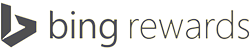

The instructions state “You need to have the latest CWM/TWRP installed” and while I see a link to TWRP I cannot find a link to the latest CWM which I’d prefer to use. So can someone please point me in the right direction? Thanks.
is this for nook tablet or nook HD sd images all have hd?
Hi, first of all. Nice job. I have been using 4.2 and now ready to upgrade to 4.4.2. I am using a 16GB microsd and all went well. Now, the ext3 is 3gb while my sdcard is now 11GB. How can I extend my ext3 to be up to 7GB? I can’t seem to find any guide and I have been trying to use MiniTool Partition to merge, extend etc without successu. Hope you can help. Thanks.
You can resize the ext3 partition using TopoResize. Have a look at this:
http://forum.xda-developers.com/showthread.php?t=824154
Hi there 🙂
Previously I had 4.2 version of Android and everything worked well until I accidentely left the tablet discharge, forcing it to shutdown suddenly while I was playing.
Since that day, it is impossible to boot so I would like to make a new bootable 64Go microSD card (the same as before).
Your steps leave me with a black screen after the first boot… Everything has been done several times, and I have an infinite loop after the second boot (shutdown forced). I’ve seen an message telling me “Upgrading apps”, “Flashing boot” or something like that, but then it stayed stucked on cyanogenmod animated boot logo.
Help, please 😦