How to Guide: Dual-boot (CM7/CM9) SDCard for Nook Tablet (5/28)
May 17, 2012 135 Comments
Notes:
- UPDATED GUIDES: How to Guide: Bootable (CM7/CM9/CM10) SDCard for Nook Tablet
- DO NOT SELL PREBUILT SDCARD WITH ROM
- You need to have a SDCard 4GB or bigger. The default steps are for 4GB sdcard.
- For sdcard bigger than 4GB, you need to make adjustments.
- Data partition stores your apps, so you want at least 1GB.
- System partition stores your system files and apps, 350MB – 400MB is all you need.
- SDCard partition stores your boot files and misc. files so the larger the better.
- Need help? http://forum.xda-developers.com/showthread.php?t=1545766
- If done correctly, your Nook Tablet should boot to fattire’s Cyanoboot, if not, nothing.
- I’ve made changes so it’s easier to make just a cm9 bootable sdcard
- If you are stuck at the two androids when booting CM7 for over a minute, boot into CWM Recovery and wipe cache partition.
- Added file for CM9 Alpha 0.04
- If you can’t get wifi working in CM7, it mean you used the wrong cm7.img.
- New Boot Menu with altboot1 – 3. They are for partitions system3 – 5/data3 – 5 if you want quintuple boot.
- Not all sdcard brands are made equal. I always recommend SanDisk due to fast small block random write.
- Learn more about it here, http://forum.xda-developers.com/showthread.php?t=1005633
- Added file for CM9 Alpha 0.05/0.05.1. You can mount both sdcard and emmc now.
Contents:
- Setting up sdcard with MTP Wizard (Windows 7) (4GB Default)
- Setting up sdcard with GParted (Mac, Linux, Win) (4GB Default)
- Setting up files on sdcard
- Installing Process
1) Setting up sdcard with MTP Wizard (Windows 7) (4GB Default) ^
MiniTool Partition Wizard Home Edition
- Make sure you select your sdcard device.
- Format and delete all partition on existent sdcard so your card shows unallocated and correct size.
- If you want just a bootable CM7 or CM9 sdcard then don’t make system2/data2.
This is what the layout should look like, 2) Settings up sdcard with GParted (Mac, Linux, Win) (4GB Default) ^
2) Settings up sdcard with GParted (Mac, Linux, Win) (4GB Default) ^
GParted LiveCD (Mac, Linux, Win)
- Make sure you select your sdcard device.
- Format and delete all partition on existent sdcard so your card shows unallocated and correct size.
- If you want just a bootable CM7 or CM9 sdcard then don’t make extended partition and system2/data2.
This is what the layout should look like, 3) Setting up files on sdcard ^
3) Setting up files on sdcard ^
1. Decide whether you want Cyanoboot to boot CM7 or CM9 by default (When not opening menu)
(New Recovery with “power off”)
- a. Make Cyanoboot boot to CM7 by default
- (If you want just a bootable CM7 sdcard then you would only need to install p2-gapps-gb)
- dual_boot_cm7_cb_default_hd-5-28.zip – Mirror
- p2-gapps-gb-20110828-signed.zip – Mirror
- p5-gapps-ics-20120429-signed.zip – Mirror
- Copy all files, not folder, inside of dual_boot_cm7_cb_default_hd.zip onto your sdcard.
- (cm7.img, cm9.img, flashing_boot.img, MLO, notes.txt, recovery.img, u-boot.bin)
- Copy gapps zip file(s) onto your sdcard.
- b) Make Cyanoboot boot to CM9 by default
- (If you want just a bootable CM9 sdcard then you would only need to install p2-gapps-ics)
- dual_boot_cm9_cb_default_hd-5-28.zip – Mirror
- p2-gapps-ics-20120429-signed.zip – Mirror
- p5-gapps-gb-20110828-signed.zip – Mirror
- Copy all files, not folder, inside of dual_boot_cm9_cb_default_hd.zip onto your sdcard.
- (cm7.img, cm9.img, flashing_boot.img, MLO, notes.txt, recovery.img, u-boot.bin)
- Copy gapps zip file(s) onto your sdcard.
2. Download rom(s)
- (If you want just a bootable CM9 sdcard, do not download CM7)
- (Download either Team-B Alpha Final or CM7.2 RC1)
- a) For CM9, download chrmhoffmann’s Alpha 0.0x CM9.0 RC0 (Subject to change, 0.05.1 is current)
- http://forum.xda-developers.com/showthread.php?t=1534192
- Download cm-9-20120630-acclaim-alpha0.05-sd.zip (zip file contains cm9.img and updater-script for partition pX)
- Download cm-9-20120630-acclaim-alpha0.05.1-sd.zip (zip file contains cm9.img and updater-script for partition pX)
- Open up update-cm9-acclaim-alpha0.0x-fullofbugs.zip (I used WinRAR)
- Replace the updater-script in META-INF/com/google/android/updater-script with the updater-script inside the pX folder by drag and drop.
- Copy the rom and cm9.img inside the pX folder onto your sdcard.
- b) For CM7, download Team-B’s Alpha Final CM7.2 RC0 (Subject to change)
- http://forum.xda-developers.com/showthread.php?t=1481826
- Open up Nook-Tablet-CM7-Alpha-Final-TEAM-B-signed.zip (I used WinRAR)
- Replace the updater-script in META-INF/com/google/android/updater-script with the updater-script in team_b_cm7 folder by drag and drop.
- Replace cm7.img on sdcard with one inside team_b_cm7 folder.
- Copy the rom onto your sdcard.
- c) For CM7.2 RC1 (Subject to change)
- acclaim_unsigned_sd_hd.zip
- Open up acclaim_unsigned_sd_hd.zip (I used WinRAR)
- Replace the updater-script in META-INF/com/google/android/updater-script with the updater-script in cm7_rc1 folder by drag and drop.
- Copy the rom onto your sdcard.
4) Installing Process ^
- Insert your sdcard into your Nook Tablet device and power up.
- At the Cyanoboot screen, hold the home button (“n”) for boot menu.
- Choose SD Card Recovery by pressing the home button, select with power button.
- Wait for your Nook Tablet to boot into recovery.
- Choose install zip from sdcard by pressing volume button and select with home button
- Choose zip from sdcard
- Choose *.zip and wait for it to finish installing. Repeat for each *.zip file.
- You should have CM7, CM9, and GAPPS for CM7 and CM9 installed
- Press and hold power button until device power off.
- You can now boot into CM7 or CM9 or after hard reset (full power off)
- (When you boot into CM7, if you get stuck at the press the android to continue, tap clockwise in the four corner of the black area.)
- Want to clear data1/data2 on sdcard? Flash this,
- flash_clear_data1_on_sdc.zip
- flash_clear_data2_on_sdc.zip



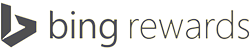

Hello…thanks for your help. I’ve got a small problem booting with CM7.2 RC1. I’m stuck at the “Touch Android” at setup. I’ve tried touching the four corners clockwise, but still not working. Any suggestions? Thanks again.
Rod
Touch the four corners in the black area, not the four corner of the whole screen.
Help, I am lost. This is my first attempt at anything like this. I am not sure of the lingo and when I go to the sites to download I am not sure what it is I am downloading as there are several things that say download. I do have the sd card partitioned as per directions but from there I am lost. I need simple ABC instructions. Any help would be appriciated. I have always used windows so android is like trying to speak a foriegn language.
I will have an easier guide tomorrow. It’ll detail how to setup single boot, dual boot, and triple boot SDCard. It’ll also work on all size SDCard.
Thanks a lot for all the detail steps. I’m facing issue in installation part.
This is what i’ve done as above –
Setting up sdcard – used 8gb card
Setting up files on sdcard – completed for CM9
When I insert sd card in my Nook Tablet and power it on, nothing happens. It goes to Standard Nook software straight away.
Please help me in completing the installation part. I don’t see any screen related to Cyanoboot.
Thanks in advance
Try again. Use the newer build cm10.
Thanks to your great work, now i’m enjoying cm10! Question: how can i free up the rest of the storage space on my sd card? Can i maximize from the first 1000mb partition (namely sdcard) using Minitool? Thanks!
I did the dumb thing a few days ago, I was trying to format my SD Card from CWM boot loader and formatted one of the other partitions, I can boot off the SD card to CM7 but would really appreciate some help to get the partitions back to stock so I can put the stock rooted rom back on plz.
Thanks,
Jake
Read on XDA, http://forum.xda-developers.com/forumdisplay.php?f=1397.
hi i created a cm7 sd card using the final build on xda. i notice that i do not have access to the remaining space on my 8gb sdcard while in cm7. is there a way to make it accessible? please reply soon, thanks!
Shinn, hopefully you have found the anwer to your question already, but if not use GParted or one of the other partition programs mentioned here or in XDA and reallocate the unused space…see “extended partition” in the notes.